
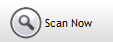
Starts the scan and brings up the scanning window. Make sure you have set all the criteria and the scan location before doing this.
|
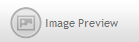
Brings up the Image Preview Window, and displays the currently selected image in the Duplicate file list.
|
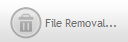
Brings up the File Removal window. This is only available after performing a scan.
|
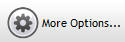
Brings up the More Options window.
|
