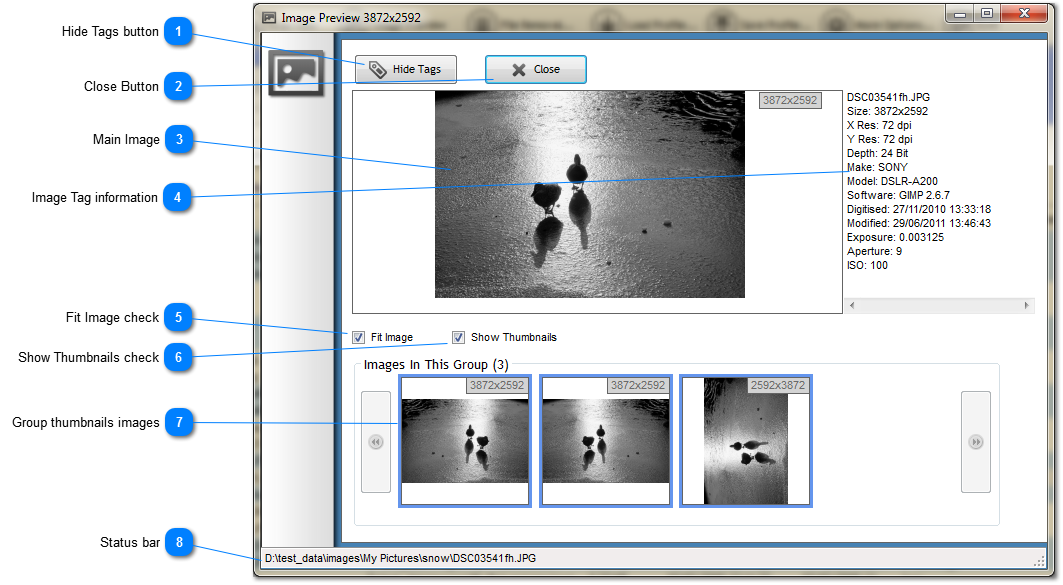Group thumbnails images
This shows the images in the same group as the currently selected image, along with resolution.
You can hover the mouse pointer over the images to see the full filename and path, and clicking on an image will display it in the main pane.
If there are more than four images in the group, you can use the forward and back buttons to page through the thumbnails.
|