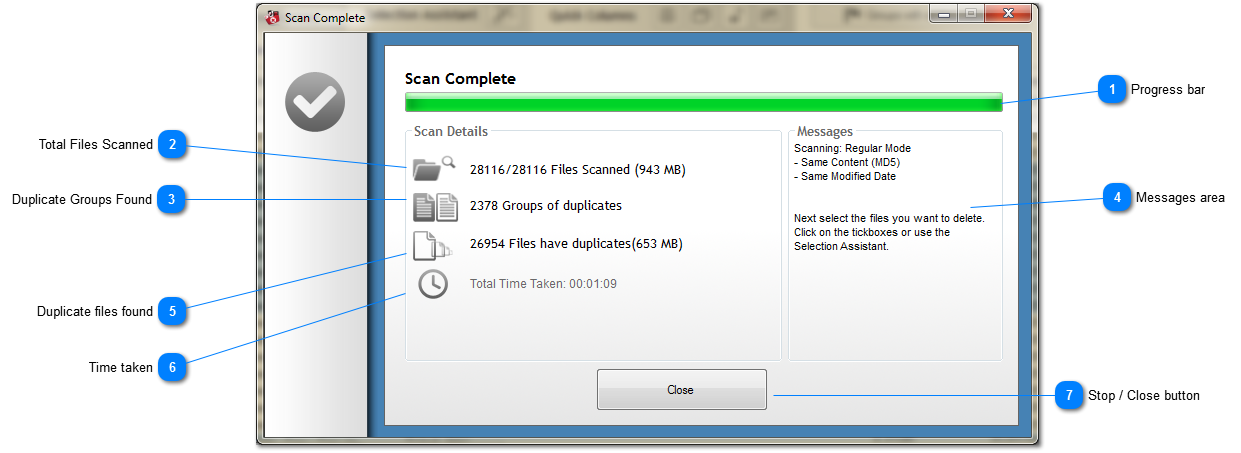This window appears when a scan is started (from the
Scan Now button). It can be minimized while a scan is ongoing.
 Progress bar
Shows the progress through the scan, and the current status.
|
|
 Total Files Scanned
The total number of files scanned, along with the combined filesize.
|
|
 Duplicate Groups Found
The number of duplicate groups found. A 'group' is two or more files which are the same according to the scan criteria.
|
|
 Messages area
Messages and information about the scan.
|
|
 Duplicate files found
The total number of duplicate files found, along with size.
|
|
 Time taken
The time the scan has taken.
|
|
 Stop / Close button
Use this button to cancel the scan when running, or to close the window.
Note: If Duplicate Cleaner is in the middle of scanning a large file it may not stop the scan immediately.
|
|