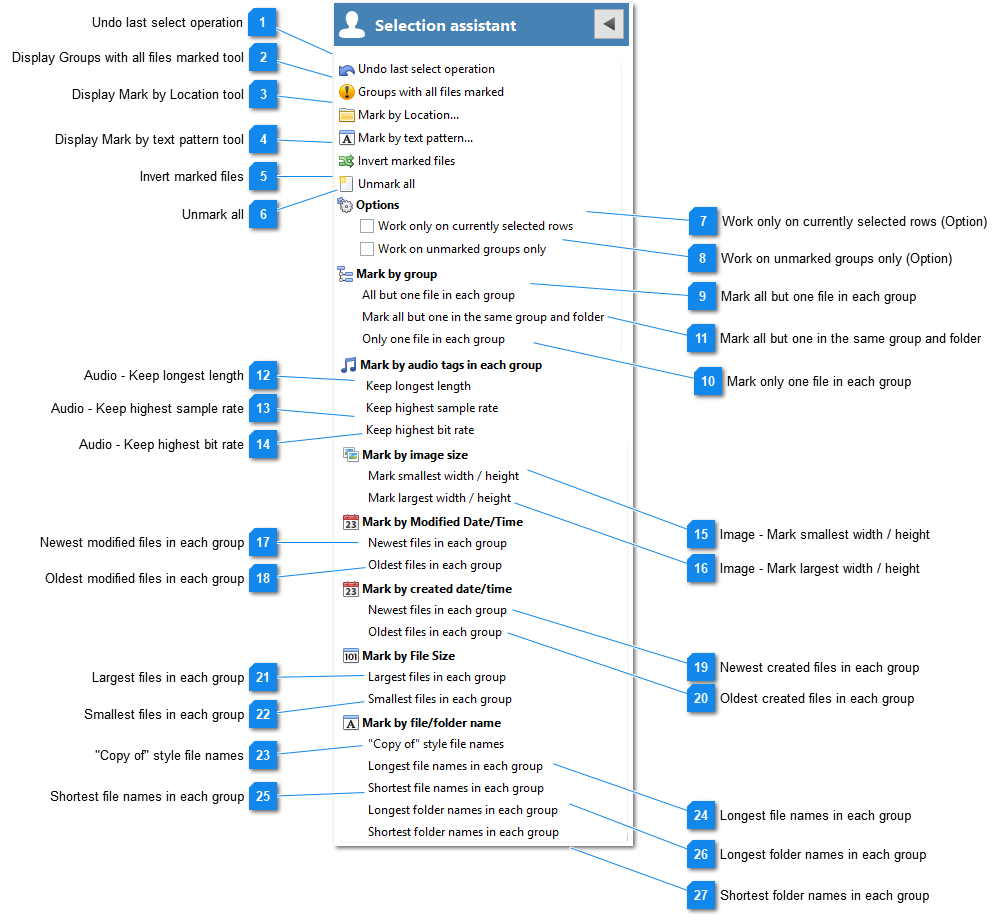To properly display this page you need a browser with JavaScript support.
The Selection Assistant sidebar is located to the left of the
Duplicate Files Tab . Click on the left arrow button to hide it.
If it isn't shown, click on the assistant silhouette button to display it:
Undo last select operation
This will undo the last selection assistant operation, returning the marks on the list to the state they were previously.
Display Groups with all files marked tool
Marking all the files in group may lead to all copies of a file being deleted. This tool helps prevent that by displaying a list of any groups which have had all the files marked for removal. Selecting a group number and clicking 'Jump to Group' or double clicking will jump to the group in the list view.
Display Mark by Location tool
Display Mark by text pattern tool
Invert marked files
Inverts (reverses) the marks. (i.e. marked files are unmarked, unmarked files are marked).
Unmark all
Removes all the marks on the files.
Work only on currently selected rows (Option)
When checked, Selection Assistant operations will only affect the rows selected (highlighted) in the duplicate files list.
Note, this currently excludes 'Select by Location' operations.
Work on unmarked groups only (Option)
When checked, Selection Assistant operations will only mark groups which don't currently have any marked files.
This is useful to allow several Selection Assistant operations to be combined.
Mark all but one file in each group
Selects all but one file in each group.
Note this process is based on the order of the files, and while a quick way of marking duplicates, it will be up to you to decide if these are the best copies to delete.
Mark only one file in each group
Marks just one file in each group.
Mark all but one in the same group and folder
Similar to 'All but one file in each group', but ensures that there is also one file left unmarked in each folder in the group as well.
Audio - Keep longest length
Audio files - keeps the longest length (time) in each group and marks the shortest.
Audio - Keep highest sample rate
Audio files - keeps the highest sample rate in each group and marks the lowest.
Audio - Keep highest bit rate
Audio files - keeps the highest bit rate in each group and marks the lowest.
Image - Mark smallest width / height
Marks the smallest size (width * height) images in each group.
Image - Mark largest width / height
Marks the largest size (width * height) images in each group.
Newest modified files in each group
Marks the newest by modified date
Oldest modified files in each group
Marks the oldest by modified date
Newest created files in each group
Marks the newest by created date
Oldest created files in each group
Marks the oldest by created date
Largest files in each group
Marks the largest files by file size
Smallest files in each group
Marks the smallest files by file size
"Copy of" style file names
Will mark all files which have "Copy" style prefixes and suffixes added by Windows Explorer.
For instance:
File - Copy.txt
Copy Of File.txt
File (1).txt
File (2).txt
Etc.
Longest file names in each group
Mark the longest file names in each group. If the file names are all the same length then nothing in the group will be marked.
Shortest file names in each group
Mark the shortest file names in each group. If the file names are all the same length then nothing in the group will be marked.
Longest folder names in each group
Mark the files with the longest folder names in each group. If the folder names are all the same length then nothing in the group will be marked.
Shortest folder names in each group
Mark the files with the shortest folder names in each group. If the folder names are all the same length then nothing in the group will be marked.